
Managing dozens or even hundreds of passwords can be quite a task. Especially if these passwords must meet security requirements and you do not want to use one standard password for all websites you visit.
Long, difficult-to-guess passwords for your email, website or other things are strongly recommended.
A good password consists of at least uppercase letters (A to Z), lowercase letters (a to z) and numbers (0 to 9). Non-alphanumeric characters (e.g. &, $, #, @) cannot be used in quite a few programs or websites.
A password of 15 to 20 characters is recommended these days. Below is an example of a good password.
Z7MuISKi3dOf7qpG4GxS
Fortunately, there are password management programs these days. A good example of a reliable program is Keepass. These programs ensure that you have only one password for all your passwords.
The biggest disadvantage of such a program is that it is normally installed on one computer. If you are on the road, you cannot access your passwords.
Fortunately, this problem can be solved by storing the Keepass database in a cloud solution such as Dropbox. By using the same Keepass database on all your devices, you will never have a file that does not yet contain new passwords or multiple password files.
Another advantage is that a service like Dropbox automatically makes backups of files, including your database. You can always restore a previous version.
Install Dropbox
To be able to access the database from anywhere, we have a cloud service such as dropbox necessary. This can of course also be a service Onedrive.
With Dropbox you must first register. The basic version with 2GB is free.
Then you can easily install Dropbox on your PC. You can access Dropbox via the Dropbox website or via the special Dropbox folder on your PC. Any file dragged into the Dropbox folder can be accessed on the Dropbox website or on your devices that also have Dropbox on them.
Install Keepass
Here you can download Keepass for Windows, Android, iPhone, iPad etc.
We start by installing Keepass on the PC. Download Keepass Professional Edition and start the installation with: rHowever, mouse button > Run as administrator > Yes > Select English > Next > Next > Next > Install > Finish. The program will now open as below.
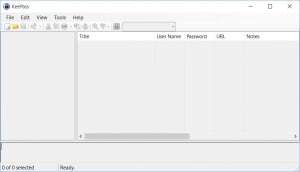
Then press file>new. Now give the database a name, navigate to the Dropbox folder on the computer and press storing. The following screen opens:
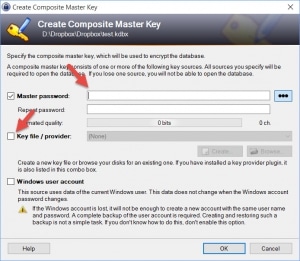
Provide a strong password. This password is used to protect all your passwords.
The database is now in Dropbox. All adjustments we make are changed in the database in Dropbox.
In addition, check the option for a key file and press create. This key file is needed to open the database.
Save the file to Dropbox. Saving this file in Dropbox is temporary. After Keepass and Dropbox are on all your devices, you should: single delete the keyfile from Dropbox.
You can enter arbitrary characters for the encryption yourself.
You can easily install it on any device, PC, phone or tablet Keepass en dropbox. With Dropbox, you log in on each device with your Dropbox.com credentials.
Copy the key file from Dropbox to your device. Then click the database file in Dropbox. Keepass will open and you can access it keyfile navigate to the location of the keyfile on your device.
Important business:
- Synchronize: Synchronize files on the server at Dropbox. For example, if you change a password on your phone, it must first be synchronized with the file on the server after it has been saved. This is automatic, but must be done before you can open the modified file on another device. This is an important point, especially with phones and tablets, because people often only synchronize with WiFi.
- An internet connection is required to open the latest version of the database file.
- After installation, remove the keyfile from your Dropbox. After you have clicked on the file, press remove. After that, go to the trash, find the file and press permanently delete. Without the keyfile, the database cannot even be opened with the correct password.
- Make a backup of your database file once a week or after important changes. Keep this in a safe place.
- Keep a copy of your keyfile in a safe place outside of Dropbox.
If you have any questions regarding the above, you can contact us at info@milcraft.nl, us contact form. of Facebook.