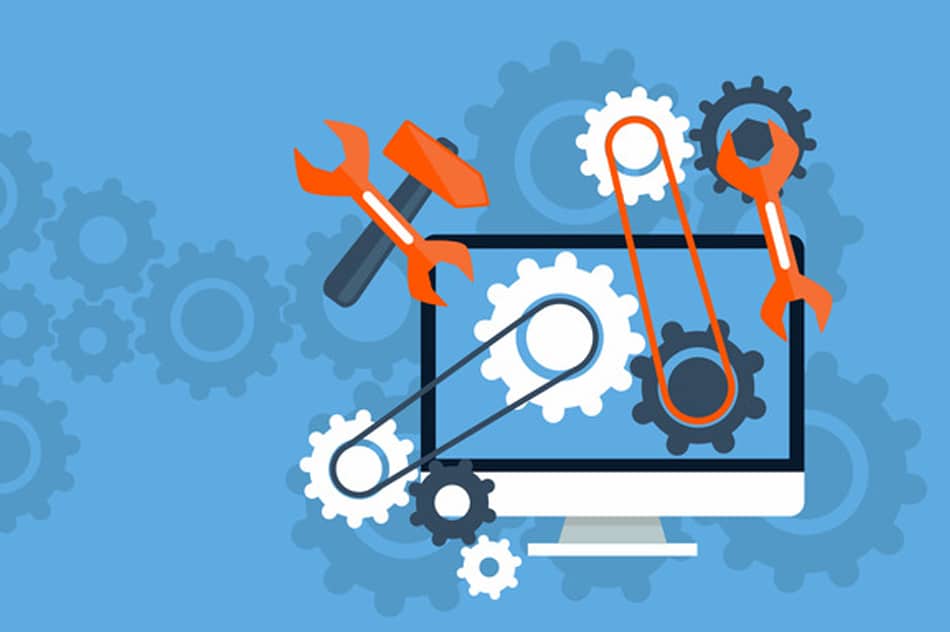
Het installing WordPress itself usually runs smoothly. But it can still happen that during the installation of WordPress itself, templates of plugins problems arise.
Fortunately, many of these problems can be easily solved. Below are the ten of the most common problems with WordPress.
- 404 This page does not exist: This message appears if the requested page does not exist. This may be because the page in question has been deleted, renamed or the URL/web address has been entered incorrectly in the browser or the link from the referring website or page is incorrect. In the case of deleting and renaming, it is always wise to create a 301 redirect. This prevents traffic from Google from ending up on a non-existent page.
- 500 Internal Server Error: This problem is quite common and is usually caused by a bad .htaccess file or a problem with template, plugin or the WordPress installation itself. Resolving this can vary between re-uploading a correct .htaccess file and fixing the problem in the plugin, template or WordPress installation.
- Maintenance Mode hangs: A .maintenance file is automatically created with every WordPress update. Sometimes this is not removed automatically, causing the website to remain in maintenance mode. This can easily be fixed by deleting the .maintenance file in the root directory of WordPress.
- Error creating the database connection: This is usually caused by the wp-config.php. Download the file via FTP, check whether the correct information has been entered for user name, password, database name and, if necessary, database host. Problems with the database may indicate a hacked website.
- Plugin not working properly: As said; WordPress itself is a stable CMS-system. However, third-party plugins can throw a spanner in the works. Incorrectly written plugins can cause conflicts between plugins and other plugins or templates. Therefore, always choose plugins and templates from reliable and good sources. Never download a plugin or template from a vague website or other source. For example, code may have been added to this, which creates a backdoor to your installation after installation/uploading.
- Template is not working properly: Same as above. Repairing templates or plugins yourself is usually pointless because they will be overwritten during an update. Therefore, always contact the plugin builder or template builder in case of problems. Any adjustments will then be implemented by means of an update.
- White screen: This can be caused, among other things, by a failed automatic update of WordPress. This can usually be resolved by manually reinstalling the relevant WordPress version via FTP.
- Adjustments made are not visible: Mostly this is caused by browser cache. Clear your browser's cache and reload the modified page. The cache of a cache plugin could also be the reason. What could also be a cause is if you make an adjustment, save the adjustments, view the website by pressing “view site” and then pressing the “previous screen” arrow instead of editing page. Pressing the previous screen arrow may return you to the page before the adjustment.
- PHP Fatal Error: To prevent excessive use of server capacity and for security reasons, a number of limits are set by default, such as “Maximum execution time” and “WordPress Memory Limit”. These can be increased and the problem will usually be resolved.
- Messages from the contact form are not arriving: This is usually caused if the mail runs on a different server than your website. The hosting package usually assumes by default that your mail arrives on the same server.
We can solve these and many other problems with WordPress. Troubleshooting and prevention of the above and other issues are covered by our standard WordPress management/hosting packages.
Would you like to know what we can do for you or do you have questions about the above? Please contact us at info@milcraft.nl . contact form..
ALWAYS make a backup of the HTML files and database before solving a problem.