By default you have access to webmail at Milcraft. This webmail is running on Roundcube and can be reached via the URL http://www.hereyourdomainname.nl/roundcube.
Login
You can log in by using your full email address and password at the login screen.
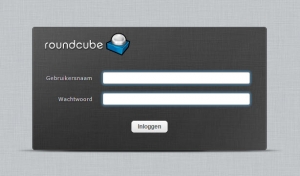
Roundcube webmail login screen
When you switched to Milcraft you received a very strong password. We recommend that you use this for the security of your mailbox. Replace this password regularly with a new one. The advice is to do this every three months. Choose a password of equal strength as a new password.
A useful tool for keeping track of many and long passwords is KeePass.
If you still want to replace the password, you can do so in Roundcube settings > password. Please note that if you change the password in Roundcube, it will also change for your mail client on your PC, laptop, tablet and/or telephone.
Basic functions Roundcube
Below is a screenshot of Roundcube's main screen. You will see this immediately after logging in.
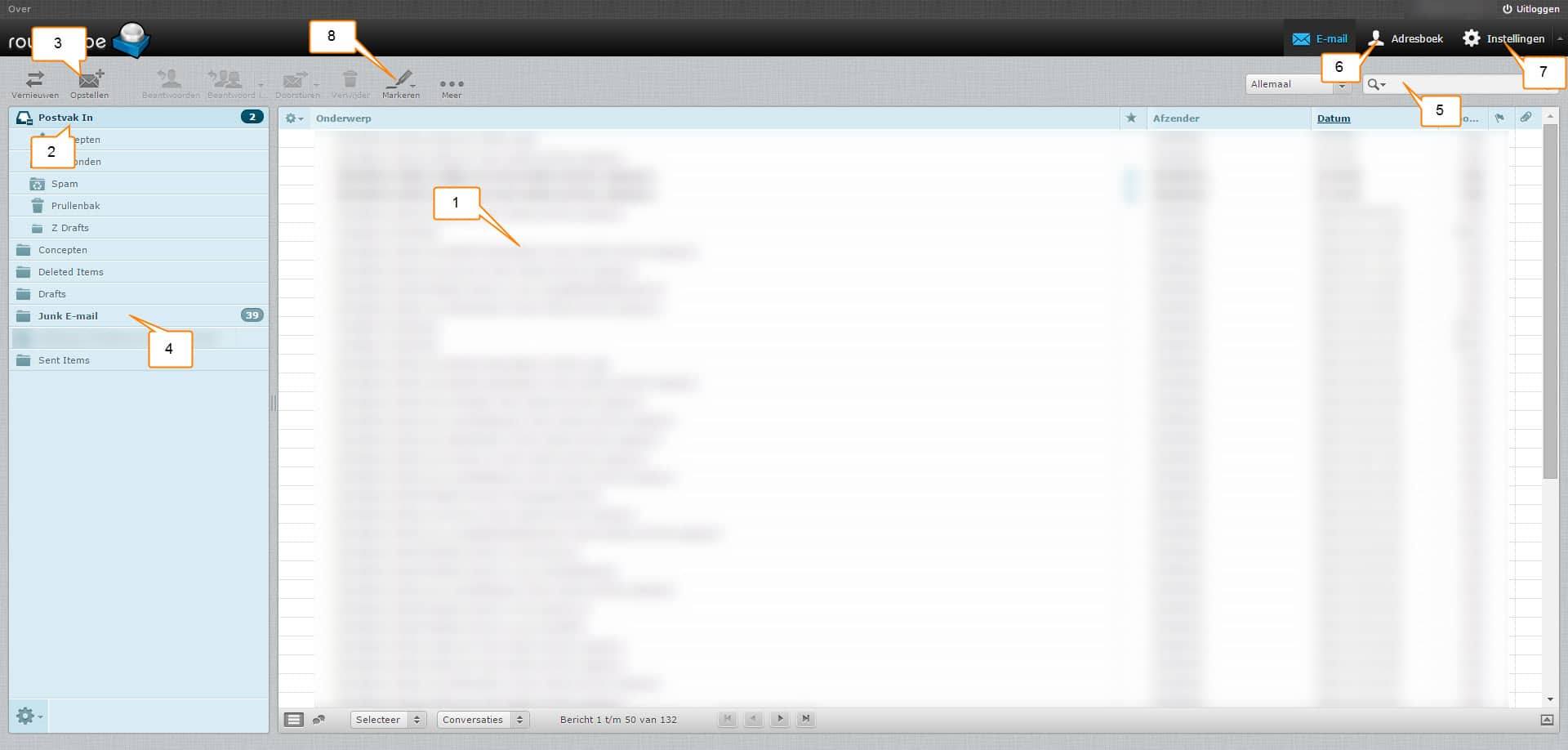
- Overview of your emails. You can sort these by date and sender, among other things, by pressing date or sender above the column.
- Inbox: This is the main folder of your mail. All emails arrive here.
- Compose: Composes a new email.
- Junk E-mail: All e-mail that is marked as unwanted by the spam filter ends up here. Check this regularly because “good” emails may also end up there.
- Search: Here you can search all emails.
- Address book: Here you can save email addresses and mailing lists. Please note that this is a different address book than in Outlook, for example. It is possible to import email addresses into Roundcube.
- Settings: Here you can, among other things, create your password, create folder structures and adjust language settings.
- Mark: Here you can mark mail as read or unread, among other things.
Compose and send email
Formatting mail is very similar to the standard editor in WordPress and Word. Below is a screenshot with basic functions.
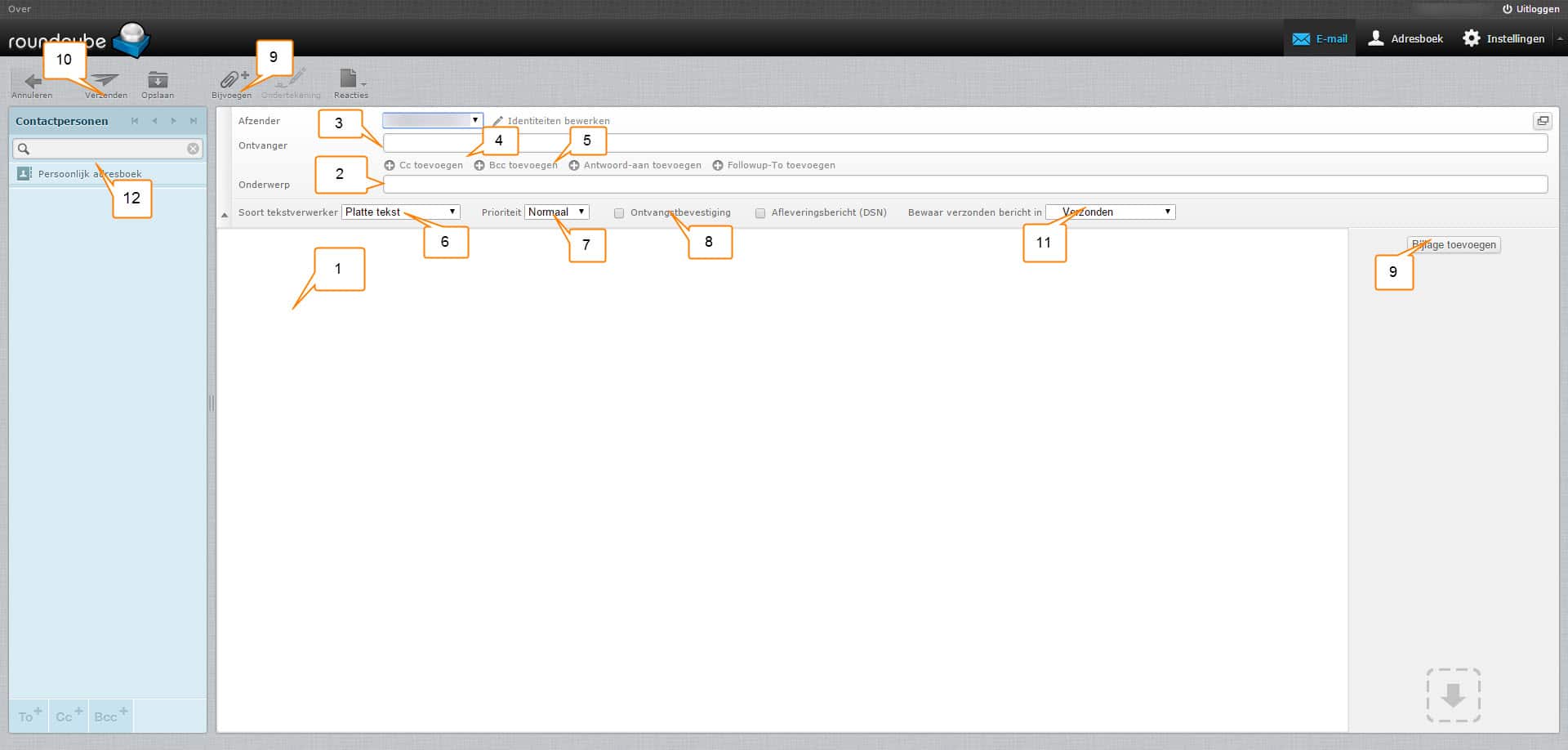
- The area where the text of the email can be placed
- The subject of the email
- The recipient: Enter the full email address here
- Cc: Here you enter the email addresses of people to whom you want to send a copy of the email. The recipient sees that you send these people a copy.
- Bcc: Here you enter the email addresses of people to whom you want to send a copy of the email. The receiver sees did not that you send these people a copy.
- Here you can choose between Plain text and HTML. In short, plain text is plain text and HTML is richly formatted.
- Here you can enter the priority of the email in question. If it is an email with standard priority, you can leave it unchanged.
- You can check this to receive a confirmation of receipt.
- You can add an attachment using the button. Consider a photo or PDF file.
- This button sends the email.
- Here you select which folder the email should be moved to after sending. You select this before you press send.
- Here you can select a contact person or mailing list to which you want to send the email.
If you have more questions, you can ask them via the ticket system ticket system or telephone number 0172-897789